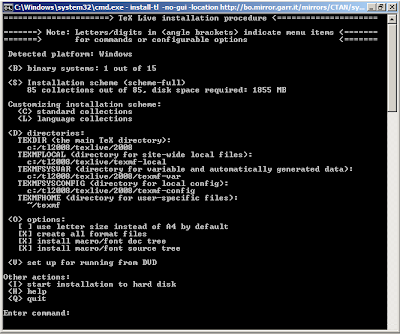Probably, Windows user will feel more comfortable with
MikTeX, but I prefer TeX Live, and the following is:
How to install TexLive 2008 on Windows Vista Home Premium
The official web page of TeX Live 2008 is:
http://www.tug.org/texlive/There, you can find whatever you need about TeX Live 2008 (including the TeX Live 2009 pretesting - update: today, Saturday 10th October 2009).
I'll try to give you the briefest instruction to install the distribution in Windows Vista using text mode - it is really easy!
First of all, download the zip file install-tl.zip from this website:
http://www.tug.org/texlive/acquire.htmland unzip the archive wherever you like.
Than click Start - Run and enter cmd: this will open the command line (don't be worried, everything is ok!).
Digit:
cd (unzippedfolderpath)where
(unzippedfolderpath) is the path of the folder where install-tl.bat is.
Now, if you type
install-tl -helpyou can read the help screen, with a complete listing of the options available.
In particular, simply digiting
install-tl the installer will run with all default option and with the graphical user interface (GUI). For each option you want to specify, the syntax, as always, is
-optionname (optionargument), where
(optionargument) can not be defined for some options.
In this how to, we'll use two options. The first one is
-no-gui (which does not requires any option argument), and runs the installer in text mode. The second one is
-location (url): if you don't specifies this option, the installer will download all file (more than 1800 file for almost 1.5GB) from the nearest official mirror from where you are. In Italy, the official mirror is ftp.uniroma2.it, but the bit-rate in download is really astonishing. So, from (the north of) Italy you can choose, for example, http://bo.mirror.garr.it/mirrors/CTAN/systems/texlive/tlnet/2008/
Actually, you will enter
install-tl -no-gui -location http://bo.mirror.garr.it/mirrors/CTAN/systems/texlive/tlnet/2008/* UPDATE: sometimes bologna mirror doesn't work; you can use
ftp://mirror.switch.ch/mirror/tex/systems/texlive/tlnet/ instead. *
There are other two option I'd like to talk about:
-non-admin allows you to install Tex Live 2008 only for current user (with windows Vista); the second, if you need download files through a proxy, please look at this page:
http://www.gnu.org/software/wget/manual/html_node/Proxies.html.
At this point, you will see a window like this one.
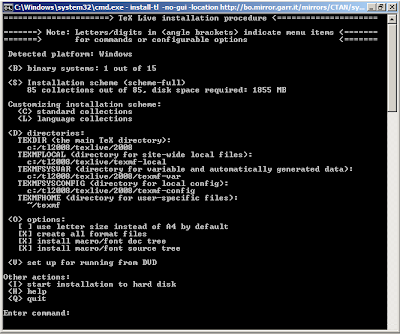
A (small) problem occurs: even if running the installer as a Windows Vista administrator, install-tl can't write inside Program files\ folder. So, you will create another texlive folder (in this example
c:\tl2008\) and digit
D and again change the
TEXDIR with the your new path. Then, you can return to the previous menu and all TXMF folder - but TEXMFHOME - will install inside the specify directory.
OK, if you don't want to change any other option, you can now digit
I and wait (also for a long time, depending to your internet connection speed - the whole installation took me almost 3 hours). The installation process ends with a message which informs you of a install-tl.log file stored inside the TeX Live main folder. A this point, inside Start menu a new folder texlive will be present.
Congratulations! TeX Live 2008 is now ready to run in your Windows Vista PC!Oh, just the last thing: TeX Live 2008 takes care to install a *.ps viewer (PS_View) and a *.dvi viewer (DVIOUT). You will probably look for a *.pdf and, obviously, a LaTeX specific editor.